Here you can find answers to questions about how the board works. Use the links or search box below to find your way around.
Štа je Forum?
Forum je mesto online diskusije. To se također ponekad naziva 'zajednica' ili 'forum'. On može sadržavati nekoliko kategorija, koji se sastoje od foruma, tema i pojedinačnnih postova.
Kako je sve to struktrirano?
Forum kao celina sadrži razne kategorije (široko predmetna područja), koji sadrže svoje forume ili pod-forume(više specifičnih predmetnih područja), koji sadrže teme (razgovori o temi) koji su sastavljeni od pojedinačnih poruka (gdje korisnik piše nešto).
Početna stranica ima popis kategorija i foruma sa osnovnom statistikom za svaki - uključujući broj tema i postova, kao i koji je član postavio najnoviju poruku.
Kako da se snađem?
Kada kliknete na ime foruma, vidite na popisu tema što ona sadrži. A tema je razgovor između članova i gostiju. Svaka tema započinje kao jedan post i sve više raste, pojedinačne poruke dodaju različiti korisnici.. Teme mogu biti ocijenjene (?) kako bi se pokazalo kako su korisne ili popularne a mogu sadržavati i ankete (?).
Da biste pokrenuli novu temu jednostavno kliknite na dugme 'nova tema'  (morate prvo imati potrebne dozvole za to).
(morate prvo imati potrebne dozvole za to).
Teme mogu biti posložene na mnogo različitih načina. Zadano je da je tema s najnovijom aktivnosti na vrhu. A možete jednostavno promijeniti redoslijed, primjerice, da je tema s najviše postova na vrhu, ili s najviša ocjena. Jednostavno kliknite na naslov odgovarajućeg stupca na vrhu popisa teme (Tema, Započeo temu, Ocjene, Zadnji Post, ili Odgovori Pregledi). Također možete preokrenuti redoslijed sortiranja klikom na strelicu pored naziva aktivne opcije. (Imajte na umu da će 'zaljepljena' tema uvijek biti na vrhu bez obzira na koji način promijenili opcije gledanja).
Pregled više stranica
Kada postoji više tema za prikaz nego što stane na jednu stranicu, vi možete vidjeti okvir 'Stranica', koji sadrži stranicu brojeva. To pokazuje da je popis tema razdjeljen preko dve ili više stranica.
This method of splitting lists of items over many pages is used throughout the board.
Šta su lepljive teme?
"Lepljive" teme su kreirane od moderatora ili administratora (?), and remain 'stuck' to the top of the listing, even if they haven't had any posts recently. Their purpose is to keep important information visible and accessible at all times.
Kako mogu pročitati temu?
Za čitanje teme, kliknite na naslov teme. Svaki post u temi je stvorio član ili gost. Vidjet ćete neke kratke informacije o članu koji je stvorio temu iznad glavnog postavljanja poruke. U nekim slučajevima ona će biti na strani posta.
To post a reply to an existing thread, click on the 'Post Reply' 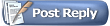 button. If the 'Post Reply' button does not appear, it could mean that you are not logged in as a member, or that you do not have permission to reply, or that the thread has been closed to new replies.
button. If the 'Post Reply' button does not appear, it could mean that you are not logged in as a member, or that you do not have permission to reply, or that the thread has been closed to new replies.
If enabled, there will also be a 'Quick Reply' box where you can quickly enter a reply without having to go to the 'Post Reply' page. Možda imate potrebu za brzi odgovor, kliknite na dugme  u postu za aktiviranje brzog odgovora prije nego što možete pisati u okvir ispod..
u postu za aktiviranje brzog odgovora prije nego što možete pisati u okvir ispod..
On long threads you may want to change how the posts are ordered. For more on different ways to view and navigate threads, click (?).
Is there a faster way to get to forums?
If you know which forum you want to go to, you can use the 'Forum Jump' control, which appears at the bottom of many pages within the board.
How do I find out more about members?
To view information about a particular member, click on the user name. This will take you to their public profile page (?).
What is the Navigation Bar?
The navigation bar at the top of every page has links to help you move around. A 'breadcrumb' area at the top left shows where you are now. A form on the right allows you to quickly login. With one click you can reach areas such as: the User Control Panel (?), FAQ (which you are reading now), the Calendar (?), Search options (?) and Quick Links (?) to other useful features.
What is the 'What's Going On?' box on the board home page?
On the board home page you'll see a section at the bottom that tells you what's going on at the moment. It tells you things like the number of registered users online, the number of guests, and even things like birthdays, and forthcoming events.
Can I change the way the board looks?
You may be able to change the styling of the board by using the style changer in the bottom left of the page. This lets you choose different skins which change the color scheme and appearance of the board. If this option does not appear, the board cannot be restyled.
Administrator će verovatno zahtevati da se registrujete kako biste mogli koristiti sve mogućnosti ovog foruma. Biti registrovan vam daje identitet na forumu, fiksno korisničko ime na sve poruke koje ste postavili i online javni profil.
Registracija je besplatna (osim ako nije drugačije navedeno), a nudi proširenu paletu mogućnosti, uključujući i:
Kako se mogu registrovati?
Možete se registrovati klikom na 'Registracija' link pri vrhu strane. Od vas će se tražiti da odaberete korisničko ime, lozinku i unesite valjanu adresu e-pošte. Osim toga tu će biti i neke druge oblasti na koje ćete biti pozvani da odgovorite. Neke će biti obavezne, a ostale su opcionalne. Kada se to potpuni ili ćete biti u potpunosti registrovani, ili u nekim slučajevima možda ćete morati kliknuti na link u 'e-pošte za aktivaciju' poslanu na vašu e-mail adresu. Nakon što ste učinili vas će se registrovati.
Imajte na umu da unesena e-mail adresa neće ostaviti otvoren pristup 'spama', kao što ju možete i sakriti od ostalih korisnika foruma. Vjerojatno ćete biti u mogućnosti dopustiti drugim registrovanim korisnicima da vas kontaktiraju putem e-pošte, ali sistem neće prikazati vašu e-mail adresu na njih, osim ako se ne daju dozvole.
Ako ste mlađi od 13, administrator može zahtevati da roditelj ili staratelj daje pristanak prije nego što Vam dopustimo da biste dovršili postupak registracije. Više informacija o ovom je dostupno tokom procesa registracije.
Kako mogu nešto pretraživati ?
Da biste brzo pronašli temu, interesantan post ili bilo što na forumu, kliknite na vezu 'Pretraživanje' u navigacijskoj traci pri vrhu strane ovog foruma. Zatim ukucajte ključnu reč ili izraz koji želite za pretraživanje, a zatim odaberite ili 'Prikaži Teme' ili 'Prikaži poruke' kako biste videli rezultate. Odabirom postova, bit će prikazan samo stvarni post u kojem se tražena reč pojavljuje.
Za više kontrola nad pretragom, odaberite 'Napredna Pretraga' iz padajućeg izbornika. Napredno pretraživanje stranica vam omogućuje da ograničite svoju pretragu na pojedinačne forume, nalaženje postova ili tema po korisniku, ili traženje rezultata na temelju tag (?). Tu su i mogućnosti za pronalaženje postova od određenog datuma, ili tema s određenim brojem odgovora.
Kako mogu pretraživati forum ili određenu temu?
Ako ste Gledali forum, možete brzo pronaći neku temu ili postavljati upite unutar toga klikom na link blizu vrha strane 'Pretraži ovaj forum' (to je iznad popisa teme). Također možete tražiti pojedinačne poruke unutar teme klikom na link 'Pretraga ove Teme' na vrhu svake strane prikaza teme.
Šta su najave?
Najave su posebne poruke poslane od strane administratora ili moderatora. One su jednostavna jednosmerna komunikacija sa korisnicima, a vi ne možete odgovoriti. Ako želite razgovarati o najavama, morat ćete napraviti novu temu na forumu.
Najave tema su prikazane na vrhu strane unosa foruma, iznad redovnih i zalepljenih tema.
Mogu li promijeniti redoslijed tema?
Vi imate izbor o tome kako želite vidjeti poruke. Kada ste u temi, pogledajte na vrh trake i na desnoj strani vidjeti ćete 'Način prikaza'. Kliknite na njega i Internet Vam omogućuje promjenu postova kako ste naredili.
Imate tri izbora:
Linearni Mod -postovi su prikazani hronološki, obično od najstarijih do najnovijih. Postovi su prikazani u ravnom modu, tako da mnogi postovi mogu biti pregledani istovremeno. Moguće je izvršiti promijene promjenom postavki uCP Korisnika
Threaded Mode - a tree is shown along with every post. This shows you the relationship each post has to the others. It's easy to see who responded to whom. Only one post is shown at a time. By clicking on a single post in the post tree, the page will show that post and all posts made in response to it.
Hybrid Mode - This is a mixture of the linear and threaded modes. The post tree is displayed as in the threaded mode, but many posts are shown at the same time as in the linear modes.
Kako mogu vidjeti najnovije poruke?
Postoje dva načina na koja možete brzo Gledati nedavno stvorene ili ažurirane teme.
Ako niste prijavljeni, na 'današnje poruke "link će prikazati popis svih tema koje su izrađene ili izmijenjene u zadnjih 24 sata.
Ako ste prijavljeni, na 'Današnji Postovi' link će se promijeniti u 'Novi Postovi', što vam daje popis svih tema koje su izrađene ili obnovljene od zadnjeg poseta.
The administrator can also set up the forums so that each thread you read is marked in the database. If this option is set, then new threads (or threads with new posts) will not be marked as read until you have actually read them.
There is a built-in time limit to this, however, that will automatically mark all threads as 'read' after a set number of day, whether you really have read them or not. The default setting is 10 days, but the administrator could make this higher or lower.
Što su Alati Teme?
Na vrhu svake teme nalazi se link pod nazivom 'Alati teme'. Klikom na taj link pojavit će se izbornik sa nizom opcija:
Šta su Oznake?
Tagovi su koristan način za traženje slijeda sa sličnim predmetima i sadržajem. To nadopunjuje normalano pretraživanje sistema koji pretražuje samo za određene reči ili fraze, i / ili specifične poruke korisnika.
To use tags, you add words or phrases to threads to help describe the content. For instance, if the subject matter is 'photography' then you can add the tag 'photography' to the tag list. But you could also add tags like 'digital image', and 'camera' (depending, of course, on the nature of the thread).
This will categorize this thread with all other threads that have matching tags, whether or not they have the word 'photography' in them.
Who adds the tags?
Tags are initially added to threads by the user who started the thread. Other users may also be able to add and remove tags.
How do I use tags?
Tags are displayed in a box near the bottom of a thread page. Clicking on a tag will allow you to view other threads that have the same tag - and which may be related. Clicking on the word 'Tags' in the top of the box will take you to an overview page with a 'tag cloud.'
This cloud allows you to see which tags are the most popular - the larger the word, the more times it has been used on threads within the board. There is also another tag cloud on the advanced search page that shows you the tags that have been searched for (or clicked on) the most.
What is 'Automatic Login'?
When you register (and also when you login using the form at the top of the screen), you will be given the option to 'Remember Me'. This will store your identity securely in a cookie on your computer. If you are using a shared computer, such as in a library, school or internet cafe, or if you have reason to not trust any other users that might use this computer, we recommend you do not enable this.
How do I clear cookies?
You can clear all your cookies set by the forum by clicking the 'logout' link at the top of the page. In some cases, if you return to the main index page via the link provided and you are still logged in, you may have to remove your cookies manually.
In Internet Explorer 6 on Windows XP: Click the 'Tools' menu. Select 'Internet Options' from the menu that appears. Click 'Delete Cookies' on the dialog box that appears. It will be in the center area of the 'General' tab.
In Internet Explorer 7: Click the 'Tools' menu. Select 'Internet Options' from the menu that appears. Click 'Delete...', beneath 'Browsing History' on the dialog box that appears. It will be in the center area of the 'General' tab. Click 'Delete cookies...' on the next dialog box that appears.
In Firefox: Click the 'Tools' menu. Select 'Options' from the menu that appears. From the dialog box, select 'Privacy' on the left. Find 'Cookies' on the main pane, and click the 'Clear' button adjacent to it.
In Safari: Go to Preferences, Security, then show Cookies and either select 'Remove all' or select individual cookies and then the 'Delete' button.
In Opera: Go to Tools, Preferences, Advanced, Cookies, Manage cookies then select the name of this site and click the 'Delete' button.
Your cookies should now be removed. You may want to restart the computer and revisit the forums to be sure.
Other browsers may have a different method of clearing cookies. Refer to the documentation for your own browser if you are unsure.
Zaboravio sam moju lozinku. Štа mogu učiniti?
Ako ste zaboravili vašu lozinku, možete kliknuti na 'Zaboravio sam lozinku' vezu. Ovo će se pojaviti na bilo kojoj stranici koja zahtijeva od vas da popunite Vašu lozinku.
Ova veza ide na stranicu na kojoj trebate uneti vašu registrovanu e-mail adresu. E-mail će biti poslan na tu adresu odmah s uputama za resetiranje Vaše lozinke.
Budući da su lozinke šifrirane, ne postoji način da se ponovo vrati Vaša izvorna lozinka. Ova opcija daje Vam mogućnost da resetujete vašu lozinku.
Morate biti u mogućnosti primati e-poštu na svoju adresu e-pošte registrovane ovde. Obavezno trebate proveriti svoje filtre za neželjene poruke i mape ako ne vidite ovu poruku e-pošte za nekoliko minuta.
You will see a 'Calendar' link near the top of the forums (if this option is enabled by the administrator). By default, the forums will have one Calendar that can be viewed and used by all members.
Members can add upcoming events that might interest the community. You can also sign up to get email alerts about upcoming events.
In addition, the administrator could create additional private calendars for individual members or for specific user groups.
How do I add an event to the Calendar?
If you have the appropriate permissions, there will be a box on the Calendar labelled 'Add New Event'. The administrator may have enabled registered members to post public events, but usually this is not the case. It's more likely that you can only post your own private events that can only be seen by you.
There are three types of event that can be added to a calendar:
Just choose the appropriate option for the event you are adding, fill in the required information, then save the event. It will now appear on the Calendar.
Where do birthdays show?
Birthdays may be shown on the calendar if the administrator has enabled this feature. Your birthday will automatically be shown on the calendar if you have entered the date of your birthday in your profile. Note: if you do not enter the year of your birth when you edit your profile, your age will not be shown on the calendar.
If you enter your birthday, your name will also appear on the main forum page when it is your birthday.
Što je popis članova?
Spisak članova je popis svih registrovanih korisnika foruma. The members list shows the registered members of the board. Providing the administrator allows this, you can view the member list ordered alphabetically by username, by the date they joined, by the number of posts they have made or by reputation (?).
To view the members list, click on 'Member List' on main navigation bar at the top of the page.
To quickly find a particular member, click on the 'Search Members' link and type a username (or partial username) into the box. For further search options - including searching based on join date, post count or home page - click on 'Advanced Search' on the search menu.
Are all members listed?
Some members may not be on the list. The administrator has options over who is shown on the list. They may, for example, omit members who have not made many posts or who belong to certain user groups.
Koje su Vaše Obaveštenje?
Kada ste prijavljeni na Forumu, link na "Vaše Obaveštenje" mogu biti prikazane u okviru "Dobrodošlice" pri vrhu foruma. 'Vaše Obaveštenje "će se prikazati ako imate nešto od sljedećeg:
By clicking on the 'Your Notifications' link, you will be able to quickly see how many of each type you have received. Clicking on any of the links in the menu will take you to the relevant page within the User Control Panel or elsewhere in the system.
If there are no notifications, then this link will be replaced by a link to 'Private Messages' (?).
What is the Quick Links menu?
The navigation bar at the top of each page has several helpful links. One of them is a dropdown menu called Quick Links. (It appears only to registered members who are logged in). Clicking it once with the mouse will make it drop down and show the following options:
Can I email other members?
Yes. To send an email to another member, you can either find them on the member list, or choose the ![]() Send Email option from the username menu in any post they have written.
Send Email option from the username menu in any post they have written.
This will usually open a page that contains a form where you can enter your message. When you have finished typing your message, press the 'send email' button and your message will be sent instantly.
Can I see email addresses?
For privacy reasons, the recipient's email address is not revealed to you during this process.
Why can't I send an email to someone?
If you cannot find an email button or link for a member, it means either that the administrator has disabled email functions for this forum, or that the member has said that they do not wish to receive email from other members.
Can I email a link to a friend?
Another useful email function is the ability to send a friend a link to a thread you think they may find interesting. Whenever you view a thread, you will find a link somewhere on the page which will allow you to send a brief message to anyone you like. Your referrer ID is added to the link you send, so if your friend registers on this forum as a result of viewing the link you sent to them, your referrals total will automatically be credited.
What is private messaging?
Registered members may also be able to send messages to other members of this forum using the private messaging system. For more information about private messaging, click here.
What are visitor messages?
Registered members may leave messages for other members on their profile page. These messages can generally be viewed by all visitors, including members, guests and search engine spiders. For more information on visitor messages, click here.
Can I block posts, emails and messages from specific users?
If there are particular members that bother you and you do not want to see their posts or receive Private Messages and Emails from them, then you can add these members to your 'Ignore List'. There are several ways to do this:
Through your User Control Panel: User CP, Settings & Options, Edit Ignore List. Then, type their name into the empty text box and click 'Okay'.
What if I see something offensive?
You will find 'Report' links in many places throughout the board. These links allow you to alert the board staff to anything which you find to be offensive, objectionable or illegal.
Can I use RSS to keep up with new posts?
If the administrator has enabled RSS syndication, this lets you view newly created threads in guest-viewable forums without visiting the board.
The feeds are currently provided in two formats, RSS and RSS v2.
Most modern browsers have facilities for reading RSS feeds and will automatically detect the availability of feeds on bulletin board pages.
How do I listen to podcasts?
A podcast is a means of distributing audio files (such as .mp3s) over the internet. They can be played on a wide range of media players and computers. If the board administrator has enabled this function, then you may sometimes see links to podcasts within threads.
Podcasts contained within threads are only accessible using RSS feeds.